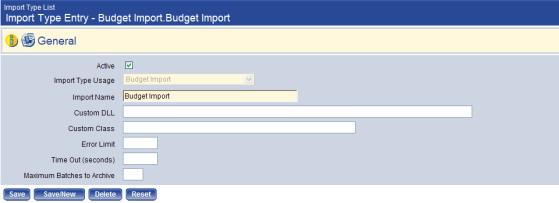Import Budget
When external applications are used for supplemental annual budget processing, New World ERP provides a means to import that transmittal file into the Annual Budget Processing module. The import supports supplemental budget transactions.
Import Type
Maintenance > new world ERP Suite > System > Import/Export > Import Type List
A new Import Type Usage has been defined on the Import Type Entry page for budgets. If an Import Type does not exist for the budget import, it will need to be created. ![]() Show me.
Show me.
- The Active flag is selected by default. Deselect it only if you want to define the import type but not use it at this time.
- The Import Type Usage value is required. This control displays the standard options available. Select Budget Import.
- The Import Name is also required. Enter a value that will help you identify the import type you are defining. It may contain 64 characters. This is the name that you will see when you select an import type during processing.
- The Custom DLL value is the full path to the DLL used to transform the external import file into the standard XML input file for the import. The path must be for the application server. The translator tool loads this file; it tells the tool how to translate the data.
Note: The Custom DLL and Custom Class controls will be blank if the import file is in the New World ERP standard format.
- The Custom Class value is the name of the class in the Custom DLL that will be used to perform the import file transformation. See the table below for the standard values.
- The Error Limit indicates the maximum number of errors allowed by this import type. If it is left blank, no error limit is used. The acceptable value range is 0-999.
- The Time Out value is the maximum number of seconds to allow for transforming the import file. If this control is left blank, no time out is used. The acceptable value range is 0-9999 seconds.
- The Maximum Batches to Archive field is used to tell the system how many successfully processed import batches to retain. If it is left blank, there is no maximum amount that can be archived. The acceptable value range is 0-99. When the limit is reached and a new batch is archived, the system will delete the oldest batch to make room for the next one.
- Click Save.
Import the Budget
Financial Management > Annual Budget Processing > Budget Processing > Budget Maintenance > Import button
The first page of the import allows the user to define the import defaults, import type, and file location:
- Select the Budget Year. This value is required. The field contains all budget fiscal years defined in the system. The current budget year is the default value.
- The Override Budget Level value is the budget level that should be populated with the imported information if no budget level is defined for the transaction. The field is populated with all budget levels defined in System Settings. The field is blank by default.
- The Import Type value defines the location and function to execute over the customer-specific data when the import is run. This value is required. The field is populated with all Import Budget File import types. The field is blank by default.
- The Import File Name/Location control is the path where the import file can be found and the file name itself. Use the button to locate the file. This field is enabled and required when an Import Type is specified. The path may contain up to 256 characters.
- The Translation Account Group field is used to cross-reference the G/L account number being imported to the G/L account number defined in the system. The control is populated with all entries from the Translation Account Group validation set. The control is optional and is blank by default.
- Click Next to go on to the second page.
The second page of the import process contains all transactions with validation errors and a summary of the valid transactions. It allows the user to correct budget accounts with errors and allows the user to complete the import.
- The Processing Options section allows the user to define which edit and audit reports to generate and whether to complete the import.
- The Import Budget Transactions check box must be selected for the import to occur. The default value is determined by the validation results. If there are valid transactions and the validation returned no error messages, this check box is selected by default. It is deselected if some of the rows returned contain error messages. If all of the rows contain errors, the check box is deselected and disabled.
- The Print Budget Import Audit Listing check box determines whether the audit listing will be generated. This listing contains every valid budget account and transaction that will be part of the imported batch. The default value is determined by the validation results. If there are valid transactions and the validation returned no error messages, this check box is selected by default. It is deselected if some of the rows returned contain error messages. If all of the rows contain errors, the check box is deselected and disabled.
- The Print Budget Import Error Listing check box determines whether the error listing will be generated. This listing contains every valid budget account and transaction in the import table that has either an error or a warning message associated to it. The default value is determined by the validation results. If any warning or error messages exist, this check box is selected by default. It is deselected if some no warning or error messages exist.
- The Result Summary section shows all valid budget import account transactions summarized by fund and budget level.
- The Fund column displays the code assigned to the fund.
- The Description column displays the name of the fund.
- The Budget Level column displays the name of the budget level to which the amounts are being imported.
- The Count column displays the total number of budget account transactions for the fund for the specific budget level represented by that row.
- The Revenue Amount column displays the total amount of the revenue budget account transactions for the fund and budget level.
- The Expense Amount column displays the total amount of the revenue budget account transactions for the fund and budget level.
- The Net Difference column displays the net difference of the revenue and the expense amounts for the fund and budget level.
- The Results in Error section lists the validation errors and warning mes-sages for affected budget transactions. The list is sorted by G/L Account.
- The G/L Account column displays the account number associated with the transaction that returned an error message.
- The Budget Level column displays the name of the budget level associated with the transaction.
- The Budget Amount column displays the amount associated with the transaction.
- The Message column displays the primary error message that the validation returned for this transaction.
- The Multiple Errors column will display a
 icon if additional errors or warnings were created for the transaction. Clicking on the icon will launch a pop-up page that displays the other messages.
icon if additional errors or warnings were created for the transaction. Clicking on the icon will launch a pop-up page that displays the other messages.
- Click the Finish button to continue. Clicking this button completes all page validations and imports the valid transactions and runs the reports as indicated by the check boxes on this screen. A version of the import file is attached in the form of a document to the header file.
The final page of the import is a confirmation page that the import has completed successfully.
Note: Click here to open a .zip file of the Budget Import specifications.